How To Skip Phone Verification While Creating Gmail Account
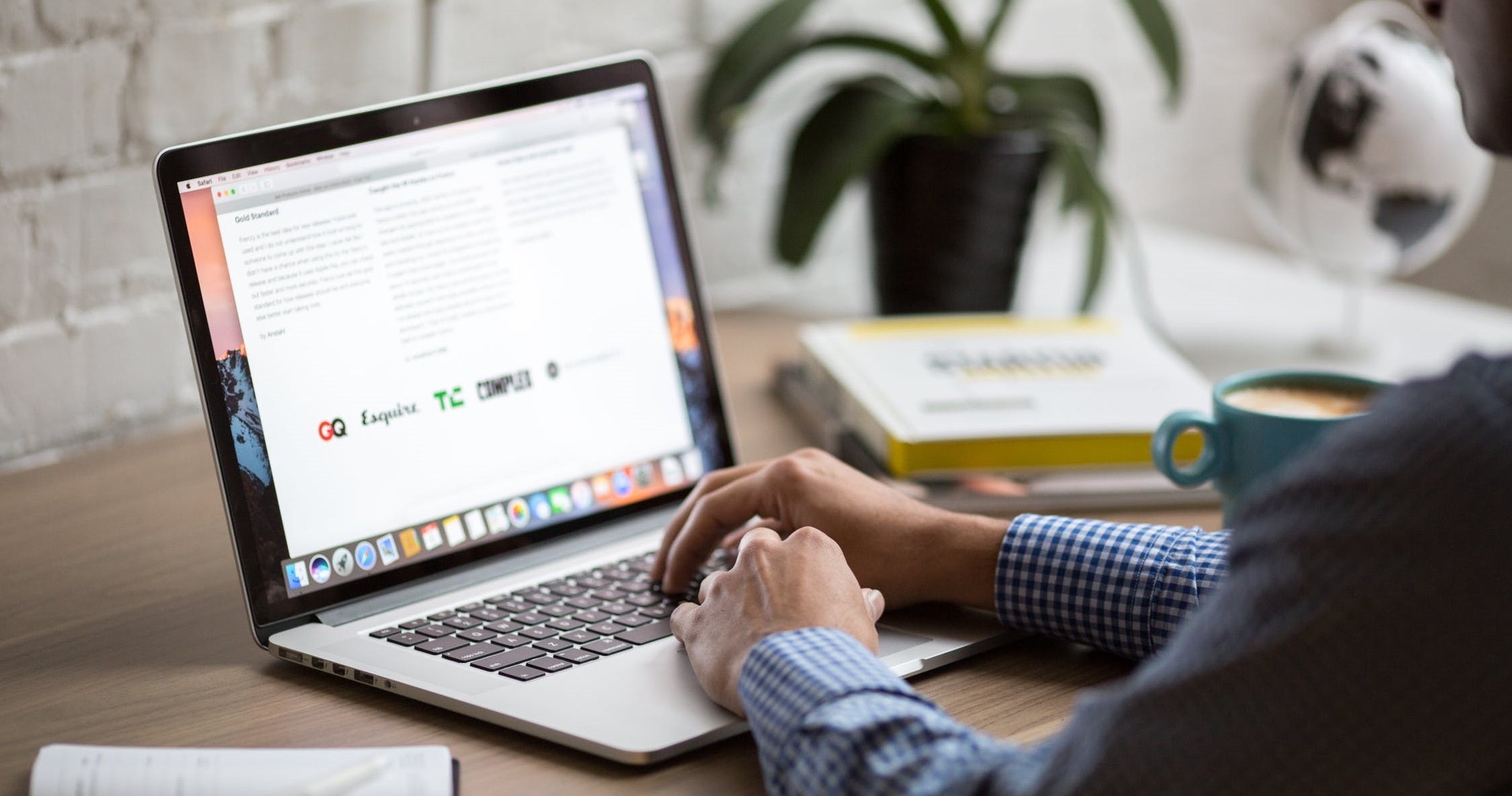
Usually, when you create a new Gmail account, Google will ask you for a phone number verification. This used to be optional, but Google has made it mandatory. However, maybe you don't want Google to know your number. After all, that kind of information is sensitive. What would happen if Google got breached and your number got leaked? It's not unreasonable to keep it to yourself. In that case, you want an alternative way to create a Gmail account, one that doesn't require your number.
Fortunately, there are several ways you can bypass Gmail's phone number requirement. So, if you don't want to give Google your phone number for whatever reason, you may use one of these options instead.
How to create a Gmail account without verification
There are a few ways you can create a Gmail account without phone verification. One of the simplest ways to do this is through the Gmail app. Why? Because no matter how you sign up you can refuse to give a phone number for verification. An alternative way is to enter 15 as your age. That way Gmail will think you don't have a phone number yet.
Note: While these methods can work, sometimes when you sign in to your account from another device, or if you sign in for a second time, the app will ask you for your phone number. To avoid this issue, add another e-mail for verification before you sign-in again so it can ask for that e-mail. Add another e-mail with the age being 15 and that should take care of it.
If everything else fails, you can at least use a dummy number website. You'll still have to add a phone number but it won't be yours.
Create a Gmail Account on Android or iPhone
If you have an Android device or an iPhone, you can create a new Gmail account from the Settings app. Doing it this way will bypass entering your phone number. Here's what you have to do:
- Open the Settings app from the app menu.
- Locate Accounts/Clouds & Accounts depending on your system version.
- Tap Accounts.
- Choose Add Account located at the bottom of the list.
- Select Google from the list. A Google window will open.
- Press Create account at the bottom-left of the screen.
- Enter your first and last name, then press the Next button.
- Enter your date of birth and gender and tap Next again.
- Select a new Gmail address, or enter your own.
- Enter your password.
- Google will ask you if you want to add a phone number.
- Press either Skip to bypass this step or More Options. If you select the latter you can choose to enter a phone number
- Press "No, don't add my phone number".
- Google will tell you to review your account info. Press Next.
- Accept the Terms of Service.
That's it. You don't need to input anything else. You can use your new email and you won't have to verify it with a phone number.
Set your age to 15
Making yourself underage is another way to avoid the phone verification requirement. If you're 15 years or younger, Google will think that you still don't have a smartphone. The best part of this method is that it's extremely simple. All you have to do is set a different birth year. This is how you can do it:
- Launch your browser.
- Navigate to Gmail.
- Press the Create account option located at the bottom of your screen.
- Click on "For Myself" or "For Business".
- Enter your account info and a new email address.
- Press Next.
- Set your birth year so that your 15 or less. So if it's 2020 you'll have to set to it to 2005+.
- Leave the mobile phone bar empty.
- Agree to the Terms and Conditions.
This method works, but keep your age under 18 or Google may eventually want your phone number. Also, if you're going to add a security option like another e-mail, create a second e-mail where you're under 15 and add use that one instead.
IMPORTANT: This method will work ONLY if you sign out of your other g-mail accounts prior to doing it. If you do not, Gmail won't ask for your birthday and because it will think your birthday is the same as your previous e-mails.
Use a fake number
Another option is to use a dummy number. That's an online service that you can use to verify your accounts via mobile number. You can use one of the dummy numbers from these websites instead of your own. If you go for this option Gmail will send a verification key to the dummy number and you'll be able to read it and enter it.
Some of the websites that offer dummy numbers are:
- Free SMS Verification
- Sellaite
- Receive SMS Now
- On Verify
- SMS Receive Free
Note: You won't be able to use a number multiple times. So, if you set your phone number to be your sole recovery option, you could permanently lose your email account if you lose your password.
Can I use the same phone number for multiple Gmail accounts?
Absolutely. If you use a real phone number to sign up you can use it multiple times to sign up for different Gmail accounts. You can't use dummy numbers more than once, however, so if you wish to use one number on multiple accounts you will have to use a real number.
A second option is to make a bunch of accounts where you are under 15 and updating your birthday as time goes on. Why update it? Because while Gmail doesn't normally ask you for a phone number once you turn 18 their terms of service could change in the future.
Conclusion
As you can see there are a variety of options to explore. However, keep in mind that Google asks for your phone number for a reason. If something happens to cause you to lose access to your Gmail account you might not be able to recover it without a real phone number linked to the account. Think carefully before you set up your new Gmail account.
How To Skip Phone Verification While Creating Gmail Account
Source: https://www.cyclonis.com/how-to-create-gmail-account-without-phone-number/
Posted by: burtonegary1949.blogspot.com

0 Response to "How To Skip Phone Verification While Creating Gmail Account"
Post a Comment